September 29th, 2015 by steve shields
Microsoft says QuickTime is compatible with Windows 10, but Apple didn’t tell the QuickTime for Windows installer that it was. Here’s the workaround I used.
- Download 7-Zip so you can extract the files from the QuickTime application. You can get 7-Zip here. Install it.
- Download the most current version of QuickTime here.
- Open  File Explorer and navigate to your Downloads.
- Right-click on the file QuickTimeInstaller then extract with 7-Zip.
- Open QuickTimeInstaller folder. There should be four files there (AppleApplicationSupport; AppleSoftwareUpdate; QuickTime; QuickTimeInstallerAdmin)
- Double-click AppleApplicationSupport file and install it until it finishes.
- Double-click AppleSoftwareUpdate and install it until it finishes.
- In your Windows 10 search field (bottom left of every Windows 10 machine), type “Apple Software Update” (without quotes). Run it, letting it check for new software.
- Select the QuickTime update and install it.
You can run QuickTime using the shortcut created on your desktop or using Windows search in Windows 10.
As always: The information provided here is as-is and without warranty, express or implied. Any damage or loss that comes to your computer, your data, your state of employment, or anything else you value as a result of using this information is your responsibility and no one else’s. ~Steve
Tags: Installation, QuickTime, Windows 10
Posted in apple, Windows | Comments Off on How to Install Quicktime in Windows 10
August 11th, 2015 by steve shields
This app has nine features. Seven are clunky / unnecessary. Two are handy.
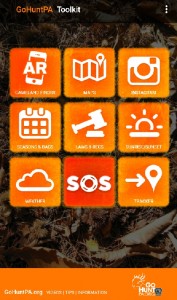 The AR Gameland Finder looks in a direction & shows Gamelands on the horizon. There’s no way to define the radius, leaving you to consult a map. Perhaps it would be good when walking through the woods, trying to find the gameland you wish to hunt, but the map would work for that, right?
The AR Gameland Finder looks in a direction & shows Gamelands on the horizon. There’s no way to define the radius, leaving you to consult a map. Perhaps it would be good when walking through the woods, trying to find the gameland you wish to hunt, but the map would work for that, right?- MAPSÂ feature shows where gamelands are located. Combined with the GPS, this is useful to ensure you’re on state gameland. This is the best feature of the GoHuntPA Toolkit. I’m leaving it on my phone for this feature alone.
- The INSTAGRAM feature takes you to pics posted by MYGOHUNTPAMOMENT. This is useful if you don’t know how to use Instagram. But if you don’t know how to use Instagram, you probably don’t have an Instagram account. Still, you can browse pictures of other hunters. And, as I understand it, stalking is part of hunting, unless you’re hunting turkey.
- SEASONS & BAGS has an icon that looks like a calendar, but it doesn’t take you to a calendar. Instead, it takes you to the PA Game Commission website. And it’s not formatted for your cell phone. Does it seem strange to anyone else when data is loaded into an app for your mobile device and it’s hard to read because it’s not formatted for your mobile device?
- The LAWS & REGULATIONS is a PDF of “The PA Hunting & Trapping Digest” that is, once again, not formatted for mobile use.
- SUNRISE / SUNSET is handy if you don’t have a smartphone to ask. “OK GOOGLE, WHAT TIME DOES THE SUN SET TODAY?”
- WEATHER is good if you don’t have a weather app or web browser to give you the weather.
- The SOS function is very handy. Although most smartphones let you attach your location to a text, the GoHuntPA Toolkit does this for you. At your instruction, it will send a text or email asking your emergency contact for help, giving them your coordinates and a link to Google Maps showing them where you are. This is another good feature.
- TRACKER — If you don’t have location sharing with G+ this would be a substitute.
All in all, this isn’t a bad app for the price. (It’s free.) However, with the exception of the maps and SOS functiond, it’s unnecessary.
Tags: gohuntpa, hunting, review
Posted in apple, droid, General Tech | Comments Off on Review of the 2015 GoHuntPA Toolkit Mobile App
July 13th, 2015 by steve shields
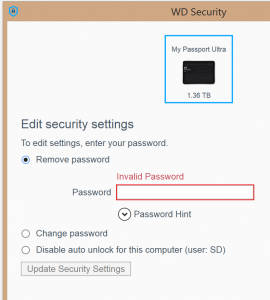 I have been using a WD Passport Ultra quite regularly on one PC.
I have been using a WD Passport Ultra quite regularly on one PC.
It’s a fine unit — not at all intrusive. Just does what the designers ask it to do.
But the other day I tried it on another computer and it wouldn’t unlock.
The PC I had been using it on unlocked it automatically.
But the new PC needed the password. A password I had been incredibly careful to document.
Honest.
After two hours with WD support logging into my PC and updating the firmware and everything else, the tech (level 2, of course) finally said…
“How long is your password?”
I counted…. “24 characters.”
He laughed. “That’s the problem. It can be no more than 12.”
I had to reformat it, but finally got it working everywhere with a password no more than 12 characters in length.
Thanks, WD, for good tech people.
Posted in General Tech, security, Windows | Comments Off on SOLVED: Cannot Unlock WD My Passport Ultra
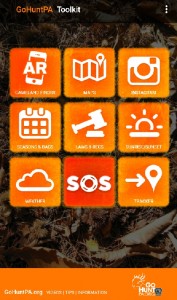 The AR Gameland Finder looks in a direction & shows Gamelands on the horizon. There’s no way to define the radius, leaving you to consult a map. Perhaps it would be good when walking through the woods, trying to find the gameland you wish to hunt, but the map would work for that, right?
The AR Gameland Finder looks in a direction & shows Gamelands on the horizon. There’s no way to define the radius, leaving you to consult a map. Perhaps it would be good when walking through the woods, trying to find the gameland you wish to hunt, but the map would work for that, right?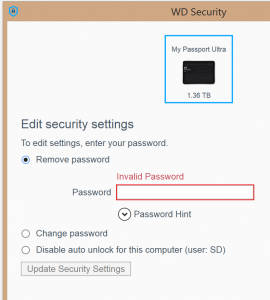 I have been using a WD Passport Ultra quite regularly on one PC.
I have been using a WD Passport Ultra quite regularly on one PC.